Announcement
We are moving to Friendster.click
Join us: www.friendster.click/join-friendster
We're also on discord.
PhotoShop hidden tricks and shortcut!
- clets_simple

- » FTalker

 Zamboanga City
Zamboanga City 185
185 9
9 2013-07-16
2013-07-16- Website
PhotoShop hidden tricks and shortcut!
Please give this thread "FEEDBACK" if it useful so it is more noticable for others. Thanks.
[spoiler]1. Press Tab will hide tool bar and palette, Shift+Tab will hide only palette.
2. Hold Shift + click the top blue bar for toolbar and pallette will move them to the nearest edge.
3. Double click the top blue bar for any pallette window will minimize it.
4. Double click the grey background will bring up open file option, Hold Shift+double click will open up the browser.
5. Sick of the default grey background around your image? select paint bucket, hold shift and click on the grey background will change to whatever color you have in your foreground color box.
6. In photoshop, all "Cancel" button in a window can be changed to "Reset" button by holding Alt.
7. Caps lock will switch you cursor for accuracy.
8. Press F button will switch between 3 different screen mode give you more working area.
9. To draw a straight line, click then move to the end point and hold shift + click.
10. Hold Ctrl will temporary make any tool into move tool until you release Ctrl.
11. Ctrl + Alt and click drag the image will make an duplication of the current image over lay on top.
12. Hold Space bar will make any tool into "Hand Tool" until you release Space bar.
13. While in Zoom Tool, Ctrl+space = zoom in, alt+space = zoom out.
14. Hold Ctrl and press "+" or "-" will change the % for image in navigator window.
15. When Using eyedropper tool to capture foreground color, hold Alt and click will instantly capture the color for background.
16. With Measure Tool, draw a line then hold Alt and draw another line from the end of the first line will measure the angle.
17. Ctrl+Alt+Z and Ctrl+Shift+Z will go back and forth in the history.
18. Alt+Backspace and Ctrl+Backspace will fill in whole screen with foreground color or background color, Shift+backspace will bring up option windown, Alt+Shift+Backspace and Ctrl+Shift+Backspace will fill the image with foreground or background color but will leave the alpha transparent area alone.
19. When free transform with Ctrl+T, hold Alt to keep the origial image and transform an duplicated layer of it. Ctrl+Shift+T to repeat whatever you did in the last transform.
20. To make sure you Crop is on the edge of the image, hold Ctrl while croping.
21. Ctrl+J will duplicated the current layer.
22. Ctrl+Shift+E will merge all visible layers to one layer, Ctrl+Shift+Alt+E will make copy of the original and merge all visible layers.
23. While using Marquee Tools, hold Alt will make the starting point as a center of the selection.
24. Ctrl + D to deselect, Ctrl+Shift+D to reselect what you deselected.
25. While selecting with Marquee tool, press space bar can allow you to move the selection.
26. Hold Shift and press "+" or "-" will switch between the layer mode:
N = Normal
I = Dissolve
M = Multiply
S = Screen
O = Overlay
F = Soft Light
H = Hard Light
D = Color Dodge
B = Color Burn
K = Darken
G = Lighten
E = Difference
X = Exclusion
U = Hue
T = Saturation
C = Color
Y = Luminosity
Q = Behind 1
L = Threshold 2
R = Clear 3
W = Shadow 4
V = Midtones 4
Z = Highlights 4
***The shortcut works even for following situation:
***Alpha turned off, Indexed Mode, Line tool, Bucket Tools, Dodge and Burn Tools
27. While using Brush or any other tools, change the opacity by type the number.
*** type one number for % of it's ten times [4=40%]
*** type two number for exact % [press 7 then 2 will get 72%]
28. Hold Alt while clicking on the eye icon beside the layer will hide all other layers.
29. Hold Alt while clicking the pen icon beside the layer will unchain this layer from all layers.
30. Select a layer, hold Alt and click the top edge of another layer will group them.
31. Hold Alt and click the button "Create a new layer", will create a new adjustment layer.
32. Select a layer and hold Alt, then click on the garbage can button will instantly delete the layer, marquee where you want alpha and Ctrl+click the "Create new channel" button will create a alpha only on the area you marqueed.
33. File> Automate > Contact Sheet: this can create a small thumbnail for every file, this can save you some time from searching.
34. When Move Tool is selected, two box on top can be useful from time to time, those are "Auto select layer" and "Show bounding box".
35. While Move Tool is selected, hold Shift (Alt+Shift+Right click) can allow rather or not make current layer chain with upper layer.
36. With grid on, click the top left corner of the grid and drag to anywhere on the image to set the pivot, double click ont he icon again can reset the pivot.
37. After draw a path on the image with pen tool, Ctrl+shift+H can hide/show it.
38. Control Navigator with keyboard sometimes can be more time efficient than mouse.
***
Home = move to top left corner
End = move to right bottom corner
PageUp = move up one page
PageDown = move down one page
Ctrl+PageUp = move left one page
Ctrl+PageDown = move right one page
Shift+PageUp = move up 10 pixel
Shift+PageDown = move down 10 pixel
Ctrl+Shift+PageUp = move left 10 pixel
Ctrl+Shift+PageDown = move right 10 pixel
39. Ctrl+Tab allow you switch between different image files you are working at.
40. F12 = Revert to how the file is like the last time you saved it.
41. Shortcuts for Channel: RGB, CMYK, indexed color...
***
Ctrl+"~" = RGB
Ctrl+1 = red
Ctrl+2 = green
Ctrl+3 = blue
Ctrl+4 = other path
Ctrl+9 = other path
Ctrl+"~" = CMYK
Ctrl+1 = light green
Ctrl+2 = pink red
Ctrl+3 = yellow
Ctrl+4 = black
Ctrl+5 = other path
Ctrl+9 = other path
Ctrl+1 = Indexed
Ctrl+2 = other path
Ctrl+9 = other path
42. hold Ctrl then you can draw a red box in the Navigator thumbnail for viewing.
43. Hold Alt and click on any of the history step, that step will be copied and become the most recent one.
44. Alt drag a step from a serial action can copy it to another action.
46. Holding Shift + Alt while transforming a object will do it proportunatly and from the center.
47. If you have the move tool selected and you want something duplicated just hold the alt key and move the image, holding the shift + alt while doing this will move it along one axis.
48. If you want to make a image straight that is crooked (maybe from scanning). Click on the eyedropper tool or it the I key 3 times to get the ruler. Click on the left side of the straight edge, then the right side of the straight (but crooked) edge. The choose Image> Rotate Canvas> Arbitrary. PS will give you the degress of rotation you just click ok.
49. If you create something in Illustrator copy it, and paste it in PS it will ask you if you want this to be a pixel, path, or shape layer.
50. If you have a mask on a layer and you want to place a image in there and keep the mask, simply open the image say copy, and then ctrl click on the layer to select the mask and it Shift + Ctrl + V to paste it into the mask which will also put it on a new layer as well.
51. to center a image, ctrl + a , ctrl + x, ctrl + v, I think it also puts that image on a new layer.
52. Ctrl+E will merge the highlighted layer down to the next
53. When you have a brush selected, using [ or ] will scroll up or down that brush list.
54. double clicking the zoom tool will make the image 100%, double clicking the hand tool will fit the image to your screen resolution.
55. Type stuff:
ctrl + h will hide the the highlight on your selected type.
if you click once while your type is select on the font list, your can use your arrows to scroll up and down and see the fonts change on the fly!
alt + left or right arrows will change your tracking in encrements of 10
ctrl + alt + left or right arrows will change your tracking in encrements of 100
ctrl + alt + up or down arrows will change your leading in encrements of 10 pts
shift + ctrl with < or > will change your font size in encrements of 2 pts
56-Ctrl + Alt + T make copy of the layer which you want to trasform.
57-Ctrl + Alt + right arrow. duplicate the layer you are in it.
58-Change the active layer : Alt + [ or ].
59-Move the active layer up and down : Ctrl + [ or ].
60-link 2 layers : with move tool click in the first layer hold Shift and click in the second one.
61. Ctrl+[plus key] will let you zoom in on an image anytime while Ctrl+[minus key] zooms out. Ctrl+Alt+[plus key] will zoom in AND RESIZE the window to fit the image size... same for Ctrl+Alt+[minus key] as well.
62. When using the Polygonal Lasso Tool, Backspace will undo a lasso step each time you press.
63. Pressing X will switch the selected foreground and background colors.
64. Pressing D will reset the foreground and backgrounds colors to black and white.
65. If your image have multiple layers, create a Marquee selection and pressing Ctrl+Shift+C on any visible layer (it won't work if you selected a hidden layer) will copy the image into memory as if they were flattened! Paste it on a new document to see the result.[/spoiler]
- MC-ngapalanamekoikaw
- MC ang itawag mo sakin
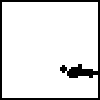
- » FTalkFreak



 1575
1575 638
638
Re: PhotoShop hidden tricks and shortcut!
too many to memorize bratha.. but very useful! 

- kite
- is clinically dead for 16 hrs.

- » FTalkFreak



 Se7en Deadly Sins
Se7en Deadly Sins 1944
1944 228
228- Website
Re: PhotoShop hidden tricks and shortcut!
Thanks for sharing this. This will be added to some shortcuts I know. 

- clets_simple

- » FTalker

 Zamboanga City
Zamboanga City 185
185 9
9 2013-07-16
2013-07-16- Website
Re: PhotoShop hidden tricks and shortcut!
Just apply or memorize a few shortcut keys.. the others? just subscribe if you forgot..  For now i'm on underconstruction to learn the vexels art..
For now i'm on underconstruction to learn the vexels art..  heahyah...
heahyah...
 For now i'm on underconstruction to learn the vexels art..
For now i'm on underconstruction to learn the vexels art..  heahyah...
heahyah...
